Have you ever found yourself staring at a broken laptop screen, wondering if you can fix it yourself? With the rising costs of professional repairs, DIY laptop repair has become an increasingly popular option for tech-savvy individuals. Not only can it save you money, but it also empowers you to take control of your device’s maintenance. In this comprehensive guide, we’ll walk you through everything you need to know about DIY laptop repair, from diagnosing issues to executing fixes like a pro.
Why Consider DIY Laptop Repair?
Before diving into the nitty-gritty of laptop repairs, it’s essential to understand why this approach might be the right choice for you. Professional repairs can be expensive, often costing hundreds of dollars, especially for older models. By opting for DIY laptop repair, you can save a significant amount of money while learning valuable skills. Additionally, repairing your laptop yourself allows you to avoid the downtime associated with sending your device to a repair shop.
Common Laptop Issues You Can Fix at Home
Not all laptop problems require professional intervention. Here are some common issues that you can easily fix at home:
- Broken or Cracked Screen: Replacing a laptop screen is one of the most common DIY repairs.
- Battery Replacement: If your laptop doesn’t hold a charge, a new battery might be the solution.
- Keyboard Malfunctions: Sticky or unresponsive keys can often be fixed by cleaning or replacing the keyboard.
- Overheating: Cleaning the internal fans and vents can resolve overheating issues.
- Slow Performance: Upgrading RAM or replacing a hard drive with an SSD can significantly boost speed.
Essential Tools for DIY Laptop Repair
Before you start any repair, it’s crucial to have the right tools on hand. Here’s a list of essential items you’ll need:
- Screwdrivers: Precision screwdrivers with various heads (Phillips, flathead, Torx).
- Spudger: A non-conductive tool for prying open laptop components without causing damage.
- Anti-Static Wrist Strap: Protects sensitive components from static electricity.
- Compressed Air: For cleaning dust and debris from internal components.
- Replacement Parts: Ensure you have the correct replacement parts for your specific laptop model.
Step-by-Step Guide to DIY Laptop Repair
Now that you’re equipped with the necessary tools, let’s dive into the step-by-step process of repairing your laptop.
1. Diagnose the Problem
The first step in any repair is identifying the issue. Is your laptop not turning on? Is the screen flickering? Does it overheat frequently? Once you’ve pinpointed the problem, research the potential causes and solutions. Online forums, manufacturer guides, and video tutorials can be invaluable resources.
2. Back Up Your Data
Before opening your laptop, it’s essential to back up all your data. Even if the issue seems minor, there’s always a risk of data loss during repairs. Use an external hard drive, cloud storage, or a USB drive to save your important files.
3. Disassemble the Laptop
Carefully remove the screws from the bottom of the laptop using the appropriate screwdriver. Keep track of the screws by organizing them in a labeled container. Use a spudger to gently pry open the laptop casing, being mindful of any clips or connectors.
4. Replace or Repair the Faulty Component
Once you’ve accessed the internal components, locate the faulty part. Whether it’s a cracked screen, a dead battery, or a malfunctioning keyboard, follow the manufacturer’s instructions or a trusted guide to replace or repair it. Take your time and handle all components with care.
5. Reassemble the Laptop
After completing the repair, carefully reassemble the laptop. Ensure all screws are tightened securely and all connectors are properly seated. Double-check your work to avoid any loose components that could cause further issues.
6. Test the Laptop
Once the laptop is reassembled, power it on to test the repair. Check for any remaining issues and ensure everything is functioning correctly. If the problem persists, revisit your diagnosis or consider seeking professional help.
Tips for Successful DIY Laptop Repair
To ensure a smooth and successful repair process, keep these tips in mind:
- Work in a Clean, Well-Lit Area: A clutter-free workspace reduces the risk of losing small components.
- Follow Detailed Guides: Use step-by-step instructions specific to your laptop model.
- Be Patient: Rushing through the process can lead to mistakes or damage.
- Use Quality Replacement Parts: Opt for genuine or high-quality third-party parts to ensure longevity.
- Know When to Seek Help: If you’re unsure about a repair, consult a professional to avoid causing further damage.
Benefits of DIY Laptop Repair
Beyond cost savings, DIY laptop repair offers several benefits:
- Skill Development: Gain hands-on experience and technical skills that can be applied to future repairs.
- Customization: Upgrade or modify your laptop to better suit your needs.
- Environmental Impact: Repairing instead of replacing reduces electronic waste.
- Empowerment: Take control of your device’s maintenance and reduce reliance on external services.
When to Avoid DIY Laptop Repair
While DIY repairs can be rewarding, there are situations where professional help is advisable:
- Complex Issues: Problems like motherboard failures or water damage often require specialized tools and expertise.
- Warranty Concerns: Opening your laptop may void the warranty, so check the terms before proceeding.
- Lack of Confidence: If you’re uncomfortable with the repair process, it’s better to seek professional assistance.
Conclusion
DIY laptop repair is a practical and cost-effective solution for many common laptop issues. By following this guide, you can diagnose problems, gather the necessary tools, and execute repairs with confidence. Whether you’re replacing a cracked screen, upgrading your RAM, or cleaning out dust, taking the DIY approach can save you money and empower you with valuable skills. Remember to work carefully, back up your data, and know when to seek professional help. With the right mindset and tools, you can breathe new life into your laptop and keep it running smoothly for years to come.

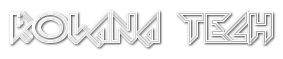










Leave a Reply