Windows 11 has been making waves since its release, and with its latest updates, Microsoft continues to redefine the user experience. Whether you’re a tech enthusiast or a casual user, understanding these changes can help you make the most of your device. From enhanced productivity features to improved security measures, Windows 11 is packed with innovations designed to streamline your digital life. Let’s dive into the latest changes and explore how they can benefit you.
1. Revamped Start Menu and Taskbar
One of the most noticeable changes in Windows 11 is the redesigned Start Menu and Taskbar. Microsoft has shifted the Start Menu to the center of the screen, giving it a cleaner and more modern look. This change is not just about aesthetics; it’s about improving usability. The new Start Menu is more intuitive, with a focus on simplicity and efficiency.
Key Features of the New Start Menu
- Centered Design: The Start Menu is now centered, making it easier to access frequently used apps and files.
- Pinned Apps: Users can pin their favorite apps for quick access, reducing the time spent searching for them.
- Recommended Section: This section provides personalized suggestions based on your usage patterns, helping you stay productive.
The Taskbar has also undergone significant changes. It now supports Snap Layouts and Snap Groups, allowing users to organize their windows more efficiently. These features are particularly useful for multitaskers who need to manage multiple applications simultaneously.
2. Enhanced Multitasking with Snap Layouts and Snap Groups
Multitasking has never been easier with Windows 11’s new Snap Layouts and Snap Groups. These features are designed to help users organize their workspace more effectively, whether they’re working on a single monitor or multiple displays.
What Are Snap Layouts?
Snap Layouts allow users to arrange open windows into predefined layouts with just a few clicks. This feature is especially useful for those who need to work with multiple applications at once. For example, you can snap a web browser to one side of the screen and a document editor to the other, creating a seamless workflow.
What Are Snap Groups?
Snap Groups take multitasking a step further by allowing users to save their window arrangements. This means you can quickly switch between different layouts without having to rearrange your windows manually. It’s a game-changer for professionals who need to juggle multiple tasks throughout the day.
3. Improved Security Features
Security is a top priority for Microsoft, and Windows 11 introduces several new features to protect users from cyber threats. These enhancements are designed to provide a safer and more secure computing environment, giving users peace of mind.
Windows Hello and TPM 2.0
Windows 11 requires TPM 2.0 (Trusted Platform Module) for installation, which adds an extra layer of security to your device. Combined with Windows Hello, which offers biometric authentication options like facial recognition and fingerprint scanning, users can enjoy a more secure login experience.
Microsoft Defender SmartScreen
Microsoft Defender SmartScreen has been enhanced to provide better protection against phishing and malware. This feature scans websites and downloads in real-time, alerting users to potential threats before they can cause harm.
Secure Boot
Secure Boot ensures that only trusted software can run during the startup process, preventing malicious programs from compromising your system. This feature is particularly important for protecting against rootkits and other advanced threats.
4. Integration with Microsoft Teams
With remote work becoming the norm, Microsoft has integrated Microsoft Teams directly into Windows 11. This integration makes it easier than ever to stay connected with colleagues, friends, and family.
Seamless Communication
Microsoft Teams is now accessible directly from the Taskbar, allowing users to start a chat or video call with just a few clicks. This seamless integration eliminates the need to open a separate application, saving time and effort.
Enhanced Collaboration
Teams also offers a range of collaboration tools, including file sharing, screen sharing, and virtual whiteboards. These features make it easier to work together on projects, even when you’re miles apart.
5. New Widgets for Personalized Information
Windows 11 introduces a new Widgets feature, providing users with quick access to personalized information. From weather updates to news headlines, Widgets keep you informed without the need to open multiple apps.
Customizable Widgets
Users can customize their Widgets to display the information that matters most to them. Whether you’re interested in sports scores, stock prices, or calendar events, Widgets can be tailored to meet your needs.
AI-Powered Recommendations
Widgets are powered by AI, which means they can provide personalized recommendations based on your interests and usage patterns. This feature ensures that you always have access to the most relevant information.
6. Enhanced Gaming Experience
Gamers will be pleased to know that Windows 11 comes with several enhancements designed to improve the gaming experience. From better graphics to faster load times, these changes make Windows 11 a great choice for gamers.
DirectStorage
DirectStorage is a new feature that allows games to load assets directly from the SSD, reducing load times and improving performance. This technology is particularly beneficial for games with large open worlds, where quick asset loading is essential.
Auto HDR
Auto HDR automatically enhances the visual quality of games by adding high dynamic range (HDR) effects. This feature works with a wide range of games, providing a more immersive gaming experience.
Xbox Game Pass Integration
Windows 11 integrates seamlessly with Xbox Game Pass, giving users access to a vast library of games. Whether you’re a casual gamer or a hardcore enthusiast, there’s something for everyone in the Game Pass library.
7. Improved Touch, Pen, and Voice Input
Windows 11 has been optimized for touch, pen, and voice input, making it more versatile than ever. These enhancements are particularly useful for users who rely on alternative input methods.
Touchscreen Improvements
The touchscreen experience has been significantly improved, with larger touch targets and smoother gestures. These changes make it easier to navigate Windows 11 on touchscreen devices.
Pen Input Enhancements
Pen input has also been enhanced, with better palm rejection and more accurate handwriting recognition. These improvements make it easier to take notes, draw, and annotate documents.
Voice Typing
Voice typing has been upgraded to provide more accurate and faster transcription. This feature is particularly useful for users who prefer to dictate rather than type.
Conclusion
Windows 11’s latest changes are a testament to Microsoft’s commitment to innovation and user satisfaction. From the redesigned Start Menu and Taskbar to enhanced security features and improved gaming performance, these updates offer something for everyone. Whether you’re a professional looking to boost productivity or a gamer seeking a more immersive experience, Windows 11 has you covered. As technology continues to evolve, Windows 11 ensures that you stay ahead of the curve, providing a seamless and secure computing experience. So, why wait? Explore the latest changes and unlock the full potential of your device today.
“`

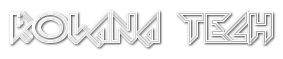
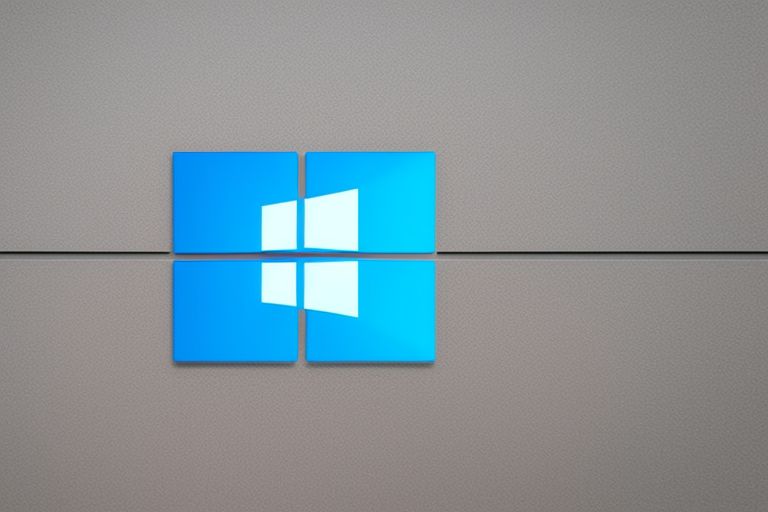
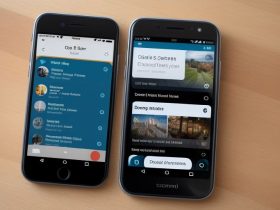




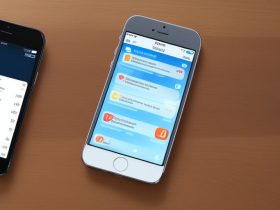
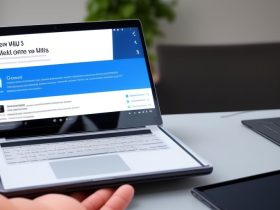


Leave a Reply